Creators
To create accounts you must fill data for account creation in Zensocial app under button ![]() or choose to use profile data from Zennoposter (english) by choosing option in input settings of certain creator template (to access input settings double click on template on Zennoposter list)
or choose to use profile data from Zennoposter (english) by choosing option in input settings of certain creator template (to access input settings double click on template on Zennoposter list)
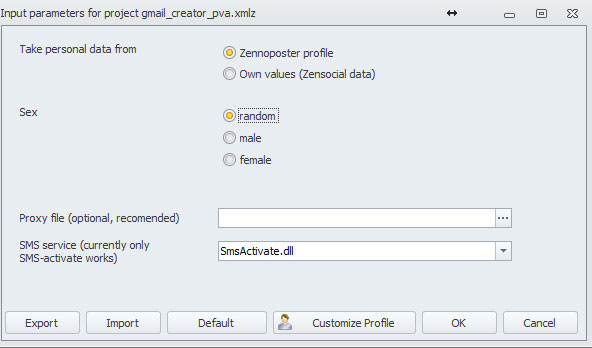
In input settings You can also add file with proxies for creating accounts.
- For twitter and facebook accounts You must also provide file with email accounts that will be used to create/verify accounts. Emails in file must be line by line in format: email;login;password;server;port (ex. johndoe@mail.com;johndoe@mail.com;MySecretPassword123;pop3.mail.com;110 )
- For facebook it's recomended to provide images that will be used as avatars. You should put them in {ZennoPoster instalation dir}\Progs\Resources\ZenSocial\facebook_avatars
- At the moment account creation can only use SMS-activate gateway. You should configure it in Zennoposter settings.
- You can view created accounts in Zensocial app under menu Global accounts list
- If proxy was used to create account it will be saved and assigned to this account
Templates for creating accounts:
- Twitter: twitter_creator_pva.xmlz
- Facebook: facebook_creator_pva.xmlz
- Google: gmail_creator_pva.xmlz
Working with projects
In project data You provide links to content You want to interact with Your accounts, ex. facebook posts to like, google+ page to observe, person on twitter to follow, etc. Link examples are shown in edit project window. You can also add some text, that you want to post on your social accounts.
For each project You can specify which accounts should be used. Logs will be generated for project, and also for each account so You can check what was done in specific project, and for specific account.
get morehttps://www.2010rapture.org/order-a-book
Templates:
Here are description of Zensocial templates other than creators (described before):
Manual operation:
- Twitter: twitter_manual.xmlz
- Facebook: facebook_manual.xmlz
- Google: google_manual.xmlz
This templates will randomly take one account assigned to active project, automatically log into this account and wait for your action (for example you can go to some site and register on it with fb account which template logged you in)
When You finish your actions, just click Continue running and browser session (cookies, cache) for this account will be saved
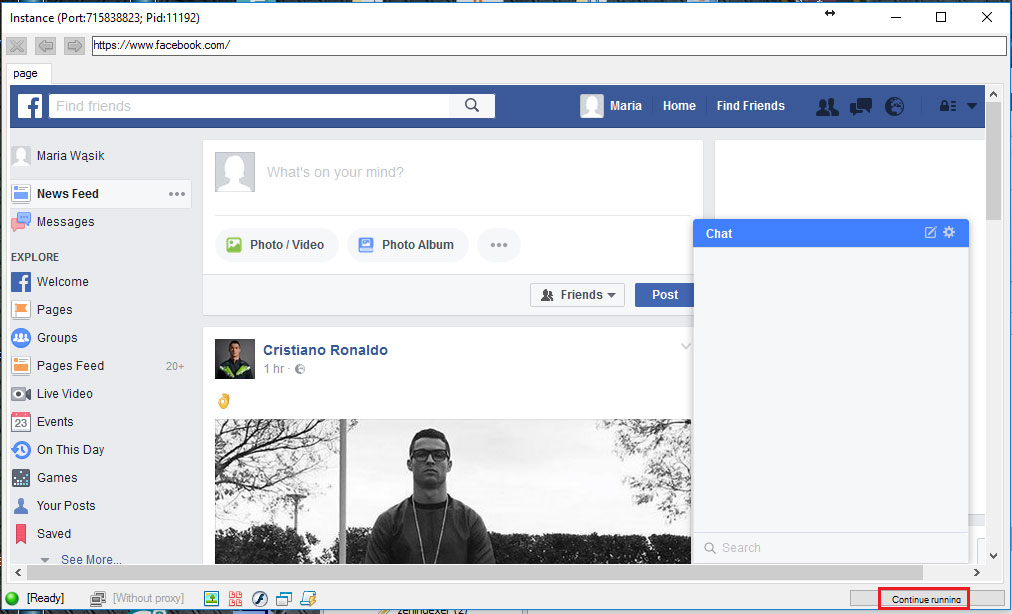
Automatic operation:
- Twitter: twitter_user_actions.xmlz
- Facebook: facebook_user_actions.xmlz
- Google: google_user_actions.xmlz
These templates will do actions for links added to active project. Random link will be taken, and action for this link will be executed for random account assigned to this project.
Admissible links and adequate actions are described in project edit window.
Account upkeep:
- Google: google_random_actions.xmlz
These template will do random actions on yours google accounts to make it "look alive". These actions are: check email, like random post on google+ wall, watch video on youtube, search phrase on google and open random result. In input settings You must provide phrases used to search in google and Youtube videos. You can also set random actions drawing priorities.
